31 Canva Hacks & Tricks for Creative Designs in 2025

Canva hacks make the design process so much easier. With so many intuitive features, navigating this popular graphic design platform can be daunting for first-time users. Before you begin creating on Canva, it’s important to understand the tips and tricks that will simplify your user experience and lead to polished, engaging and award-worthy designs.
You might be curious, asking "What are some Canva hacks?" or "What can I legally use Canva for?" As long as you adhere to the platform's terms of use and licensing agreements, you can use Canva for pretty much anything. Whether you're using Canva for personal or commercial use, the software curates social media graphics, presentations, promotional merchandise and more.
Jump to Section
- Canva Free Hacks
- Canva Pro Hacks
- Canva Tips and Tricks for Creatives
- Canva Hacks for Presentations
- Canva Hacks for Teachers
- Canva Video Hacks
Canva Free Hacks
1. Terrific Templates
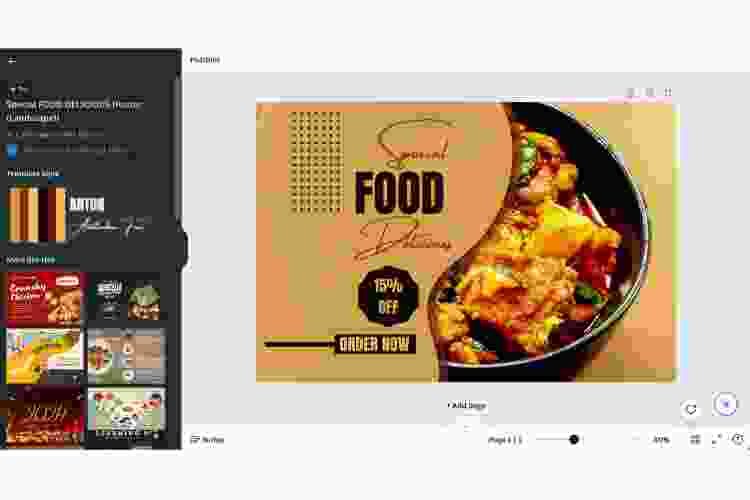
How to make your Canva look better? Start simple with easy Canva free hacks like utilizing no-cost templates. From Instagram stories and Pinterest graphics to business cards and email headers, Canva offers a library of free templates to choose from. These customizable templates give you the ability to adjust the fonts, graphics, colors, and layouts to your liking.
Templates can even help to reduce errors and increase productivity because they're designed to be quick and easy to adjust. There are also many design templates to choose from, depending on the needs of your team. Templates are divided into genres like "School", "Birthday", "Food and "Collage".
Sometimes the hardest part is knowing where to start. Luckily, Canva can take care of that part for you. All you have to do is know when to stop!
2. Free Elements
You don’t have to be a professional designer to create a visually appealing project. Nor do you have to know how to become a photographer to find great photos. Even if you are a professional designer or a five-star photographer, you can save some time and money creating a visually appealing project using Canva’s free elements feature.
Shapes, icons, illustrations, stickers, charts, grids and stock photos are all free elements you can use with Canva. This is one of those Canva hacks that will help you enhance your project at no additional cost. Just remember that the little crown icon on the element means that it is only for Canva Pro users.
3. Custom Fonts
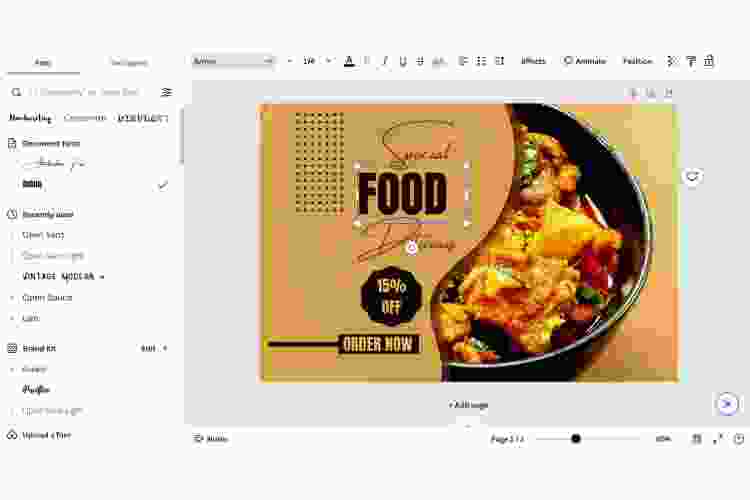
Customize the text in your project at no cost as well with one of the most helpful Canva hacks. Canva offers a diverse selection of free fonts. Check out decorative fonts like Brush Script, Pacifico and Papyrus.
Or dive into non-decorative fonts like Arial, Verdana and Cilibri. Both genres of font are easy to use and fully customizable. And don’t worry, Canva stays up to date on the latest in trendy fonts, updating its selection frequently.
4. Color Palette Generator
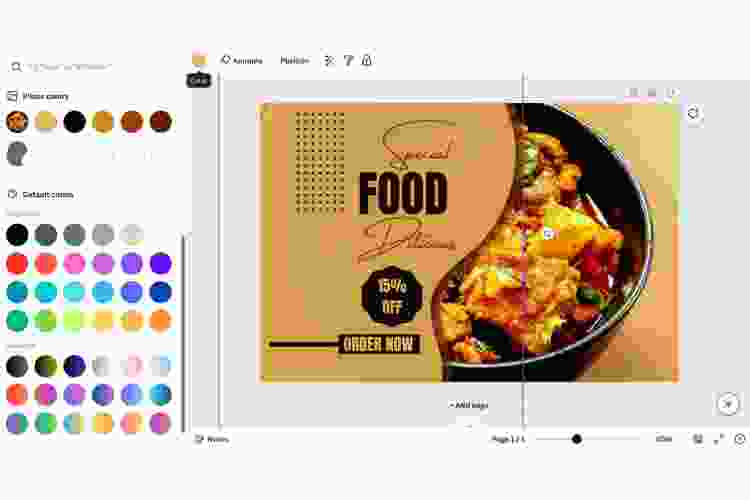
A good design is visually appealing, a great design is visually cohesive. This is one of the Canva hacks that will ensure that your project has a harmonious color scheme. Canva’s free color palette generator easily applies a cohesive and consistent palette to your project. You can even save your favorite color palettes to your Canva profile to use in future projects!
5. Copy Style Tool
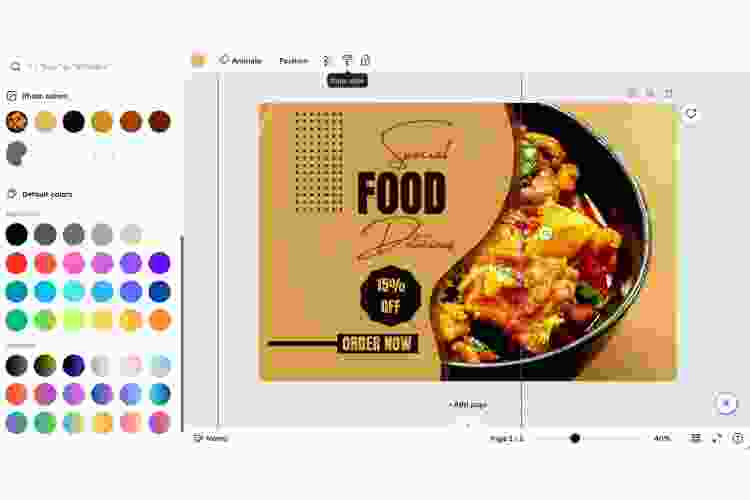
With this Canva hack, copying a design style is as easy as copying text. Whether you want to maintain a consistent style throughout the slides of a presentation or ensure brand consistency on a webpage, Canva’s copy style tool guarantees consistency.
To use the copy style tool, simply click on the design element that has the style you’d like to copy, clock on the paint roller icon in the toolbar and then click on the element where you’d like the style copied over.
6. Keyboard Shortcuts
Keyboard shortcuts are wonderful Canva hacks for streamlining the repetitive tasks that always follow a visual design project. Keyboard shortcuts are time-saving shortcuts that are especially helpful if you’re working on a big project with a tight deadline. From copy and paste to grouping elements and text editing, there’s a keyboard shortcut for almost any action. Here's a complete list of Canva keyboard shortcuts.
One of the most helpful shortcuts is to use the backslash key or "/". When you've moved an element, such as an image, to your canvas. Hit the backslash key and a finder will pop up. Now you can search for the functionality you'd like to use in a simple and easy way. This is one of the most useful canva hacks for quickening your editing time.
Canva Pro Hacks
7. Content Planner
Speaking of organization, this is one of the Canva hacks that will help you stay on track. Schedule posts and automate publishing with Canva Pro’s content calendar.
It’s not easy to maintain an organized workflow to support a consistent online or in-person presence, but Canva Pro’s content calendar makes those tedious marketing efforts a breeze.
8. Brand Kits
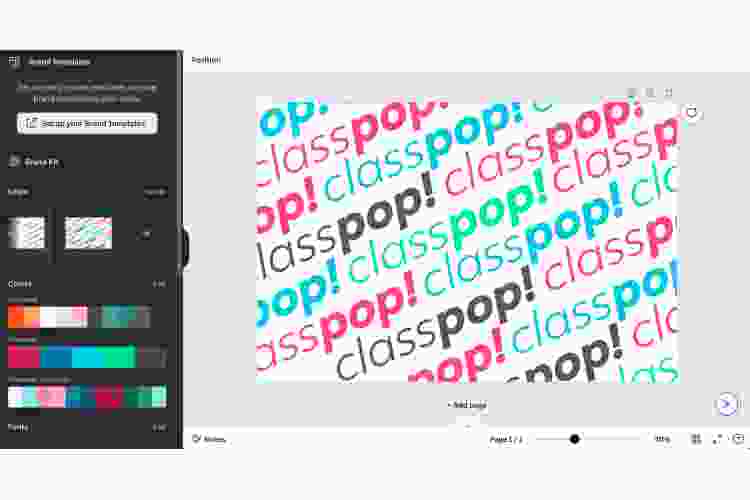
What else can I do on Canva? If you’re ready to graduate from Canva free hacks to Canva Pro hacks, you’ll gain access to a whole library of intuitive and helpful tools like the brand kit feature.
If you’re working with a team of designers and content coordinators, brand consistency is key. Canva’s brand kit provides users with a centralized space to maintain their brand’s visual elements like colors, fonts, logos and templates.
9. Advanced Animation Options
While Canva’s free animation feature provides basic animation options like simple fades and text movement, it offers limited customization. Canva Pro’s advanced animation feature, however, delivers a wider variety of dynamic elements and customizations. The advanced animation feature also includes higher-quality exporting options to better maintain the integrity and clarity of the animation quality.
10. Team Collaboration
Canva Pro makes it that much easier to work as a team. This is one of the Canva hacks that allows for live editing where multiple team members can work on designs simultaneously, providing comments and feedback in real-time.
Managers can also create and assign workflows for processing and approval purposes. An article in Forbes warns readers to steer clear of silos, meaning most of us don't work alone. Instead, we must be able to effectively work together, "the ability to collaborate productively with others is a power skill that is important today and in the future."
Whether you're on an editorial team working to publish a blog about birthday photoshoot ideas or you're working on a tech start-up that's about to release a groundbreaking product, team collaboration is key.
11. PDF Export
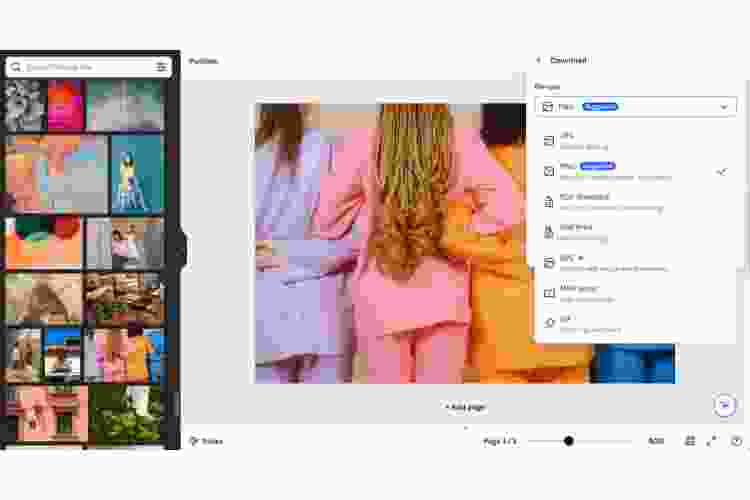
Quality is not only important for visual purposes, but for accessibility as well. If you’re creating a document to share with others, it’s important that the project is clear and professional.
Canva Pro’s PDF export feature is an advanced exporting option that produces high-resolution documents, and at 300 DPI! These PDFs are not only suitable for professional printing, but simply look good as well. But remember to always run your PDF through an accessibility checker before printing or posting to the web!
While you can save as JPG, PNG, MP4 and GIF with Free, with Pro, you can also save an SVG.
12. Premium Stock Photos
High resolution. Diverse styles. Royalty-free licensing. Canva Pro’s premium stock photos feature gives you access to thousands upon thousands of premium stock photos. Unlike the free Canva stock photos feature, with Canva Pro you can use advanced filter selections to quickly find exactly what you’re looking for.
From still life photography to portrait photography and rainforest backgrounds to holiday greetings, Canva's Pro's stock photo collection has earned the title of premium.
13. Unlimited Folders
When it comes to organizing design features, Canva Pro gets the gold. This is one of those useful Canva hacks that grants users the permission to create unlimited folders to categorize designs, manage assets, improve file management and make it easier to collaborate with other team members. There’s nothing like a well-organized workspace, so think of your Canva account as a digital office.
Canva Tips and Tricks for Creatives
14. Layer Elements
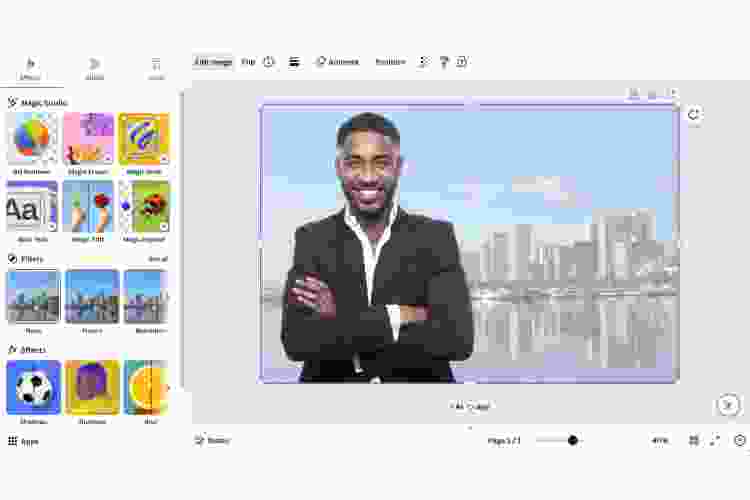
You can use the layer elements tool to make certain that the important components of your design stand out. Any creative designer knows that a visual hierarchy is important to the public perception and understanding of any design.
Arrange elements to build complex designs with focal elements in the foreground and accent elements in the background with one of the more helpful Canva hacks to create dynamic images.
15. Custom Shapes

Canva tips and tricks for creatives are endless. One of the simplest Canva hacks that you can employ on any project is the use of custom shapes. This might not seem like a big deal, but instead of having to create designs from scratch, these Canva hacks allows you to tailor designs by modifying existing shapes.
Custom shapes are particularly useful when creating logos, info-graphics or brand-specific backgrounds. Plus, they're a lot of fun to play around with so experiment all you can! You can also use various frames, grids and mockups for your designs.
16. Freehand Drawing
If you have a passion for drawing but are looking to try a new creative outlet, consider checking out Canva’s freehand drawing tool. Sketch an illustration by selecting the drawing option, decide on a brush size, pick a color and get to creating!
Maybe you want to add a personal, hand-drawn touch to your small business's website or you simply want to use it for annotations. Leave comments, highlight elements and make design notes directly on the project.
17. Blend Mode And Effects
For the more experienced designers out there, you can create complex visual effects with Canva blend modes. Add texture and combine colors to enhance the depth of your designs. Get experiemental!
These Canva hacks present a creative opportunity to explore a wide range of visual design possibilities. Create a tactile feel by overlaying text or conjuring striking elements by merging colors. Explore various blends and see what this Canva feature can do for you.
Play around with Canva's built-in effects generator where you can use an AI assistant to complete many different amazing effects. You can remove entire backgrounds, erase unwanted elements in your images, expand parts of your image or completely upscale your low-quality images. One of the most magical Canva hacks is that you can write a description of what you want that AI assistant to do and they will take care of it!
18. Use The "More Information" Tab
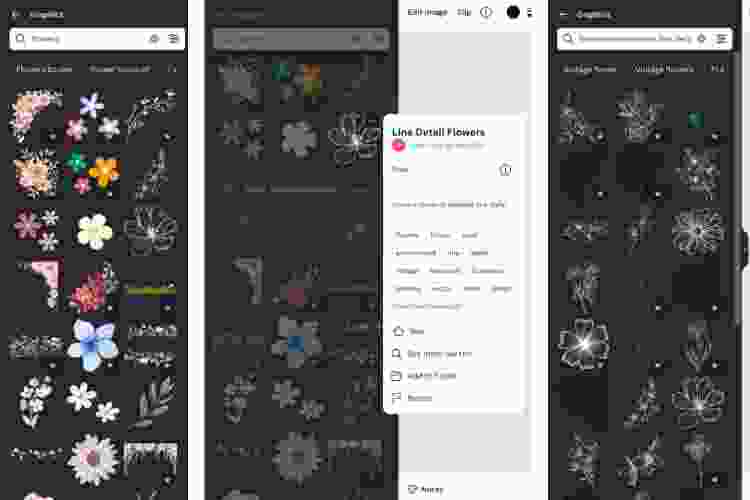
Canva Pro has thousands of images and graphics to choose from. While an amazing feature, it can get pretty daunting to scroll though all of these to find something that fits your brand's style.
One top tip is to use the "More Information" tab on the image or graphic and select "Show all keywords." Copy and paste those keywords and do another search to find similar images or graphics to reduce scroll time. Or, simply select "View more by ..." and type in the same keyword to see more images or graphics by that creator or source.
Canva Hacks for Presentations
19. Free Animations
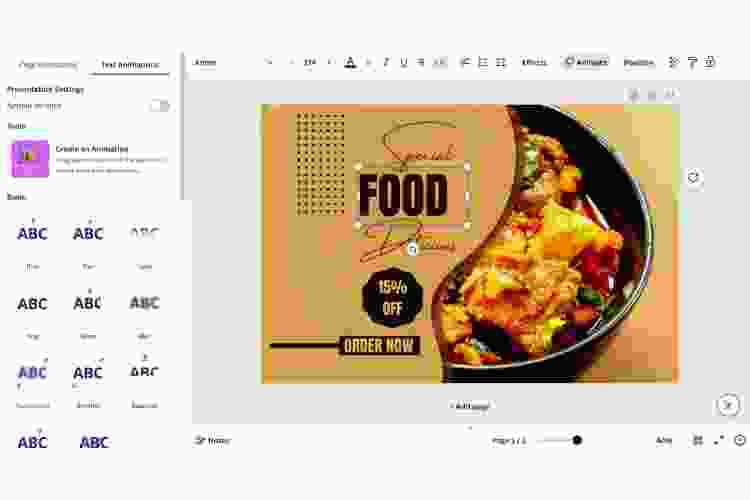
Add movement to your project with one of the more dynamic Canva hacks. Whether you wish to incorporate a transition effect from one page to another in a presentation or animate text and free elements, Canva’s free animations can enhance engagement and creative expression.
Free animations liven up a project, giving the eye something to focus on. This is why you need to be careful when using animations — you don't want to overdo it. However, incorporating well-thought-out and placed animations can help emphasize or convey your message. You can animate entire pages or specific elements like text and images.
20. Presentation Templates
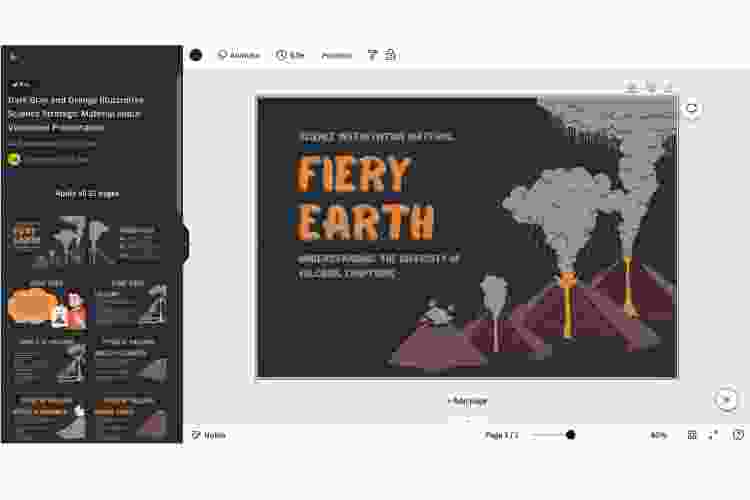
Public speaking is nerve-racking, so put your best foot forward with Canva Hacks that will help to ease your nerves. A presentation should be well-thought-out and thoroughly prepared so that when you have to speak in front of your classmates or coworkers, you'll be at ease knowing you’re displaying the information, and yourself, professionally and stylishly.
Canva’s presentation templates will help you do just that! With various themes and styles, you’ll find a presentation design template that fits your specific needs.
21. Presentation Look
To aid in creating a visually appealing and cohesive presentation experience, it’s important to maintain a color scheme. By choosing colors that complement each other well and display information in an easily digestible way, you'll reinforce your brand identity and keep the viewers focused. A carefully chosen color scheme not only makes your project more appealing, but more effective.
22. Charts and Graphs
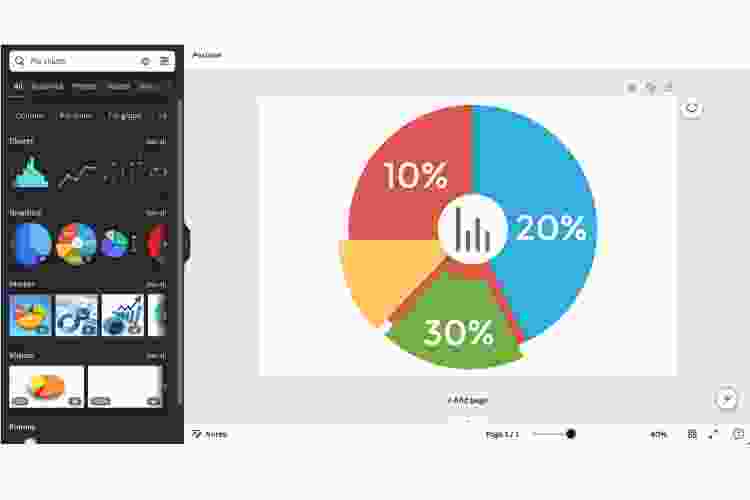
Charts are tough and graphs are tougher. Luckily, you can incorporate both thanks to one of the more useful Canva hacks that explores data in a fun way. Canva permits users to build a multitude of charts and graphs like line charts and bar graphs. These elements will match the style of your presentation as well, meaning it won’t appear as if you’ve copied and pasted one over from Excel.
23. Interactive Elements
Interactive elements are a fun way to boost your presentation to the next level, especially if you’re presenting online. These design components are not only engaging, but they are functional as well. These Canva hacks use elements such as clickable buttons, links, and surveys. Not only are these design components engaging, but they are also functional.
Canva Hacks for Teachers
24. Accessibility in Mind
This could very well be one of the most important Canva hacks for teachers. Any educational materials you create have to be accessible and when you design with accessibility in mind from the beginning, it becomes a useful hack that saves you time in the long run. It’s important to use elements such as colors with an appropriate contrast ratio, large enough font and readable text. Luckily, all of these components are totally customizable on Canva!
25. Custom Posters
Teachers deserve to work in a classroom that they like to teach in and students deserve a classroom that they like to learn in. You can create your own custom posters on Canva to print and hang on the classroom walls.
From visual aids to help your students stay on track to motivational quotes to help them feel inspired, these Canva hacks will support your teaching objectives. Turn these types of Canva hacks into fun activities for your students and ask them what they’d like to see on the walls or have them vote between posters!
26. Flash Cards
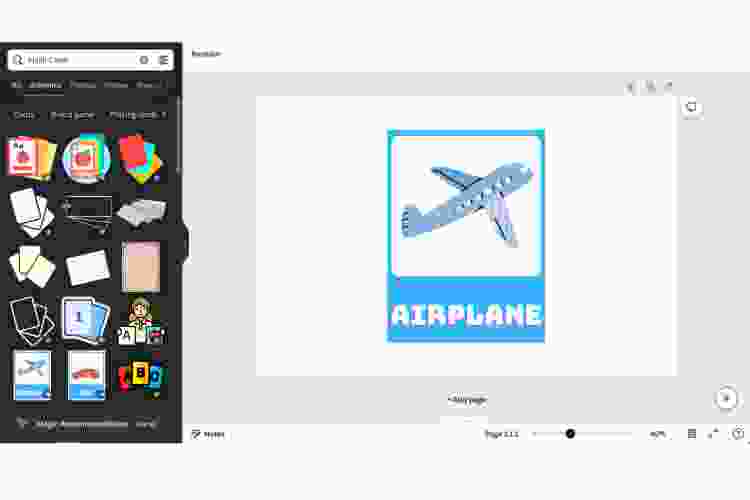
Believe it or not, you can even create flashcards on Canva. Use customizable templates to input the information you’d like your students to practice. Print them to hand out individually or work through them together as a class digitally. And thanks to all of the other fully customizable Canva elements, you can throw away those boring flashcards from Staples!
27. Student Portfolios
Track your students’ progress or help them prepare for the next stage in their academic or professional careers by creating student portfolios on Canva. Using free or pro design templates, you can assemble comprehensive overviews of a student’s achievements or you can walk them through how to do it themselves.
Canva Video Hacks
28. Smooth Transitions
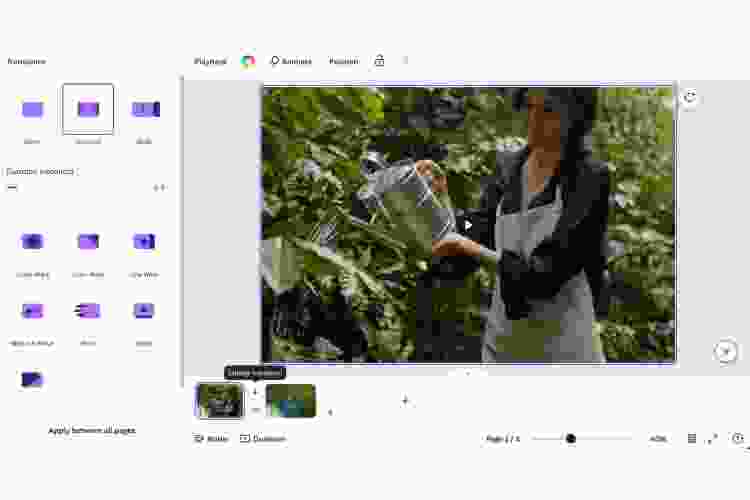
There’s nothing worse than a video with harsh cuts, long pauses and bumpy transitions. From fades to wipes to glides and slides, Canva provides advanced transitions to ensure your video remains cohesive and polished.
No matter the content, a professional and engaging experience is necessary to retain the attention of your audience and smooth transitions help maintain an understandable narrative. Blend scenes from various clips, entice interest and guide your audience all with smoother transitions!
29. Layering Video Tool
Many Canva video hacks are as simple as stationary image hacks. But, designing a video takes the same amount of care as designing a marketing brochure, maybe even more so. A video also needs visual interest and depth. Canva’s video and image layering tool helps users position elements on different layers so that an image and a video can be incorporated simultaneously.
30. Tracks and Sound Bites
Did you know Canva offers a large selection of royalty-free sound bites that you can use to add more vibrancy to a simple video? Well, now you do! Sync audio with visuals to create a balanced, full viewing experience.
For some, sound enhances the mood and therefore their reaction and perception, making it a valuable asset to your media. Of course, you can't rely on sound alone to convey meaning as some rely on other indicators to guide them, but it can a useful feature to have.
31. Trim and Split Clips
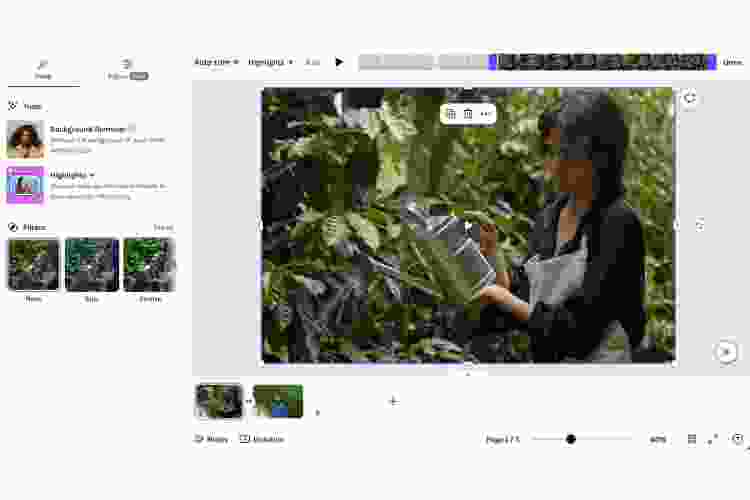
Sometimes you need more than a simple transition. Again, there's nothing worse than an awkward long pause. Plus, you can typically cut your video time in half by trimming even the shortest of pauses. So, fine-tune your video by trimming and splitting clips with one of the more helpful video editing Canva hacks. You can cut unwanted sections or adjust the length of a clip with Canva’s video editing tools.
Lessen the load of the design process with software like Canva, that’s dedicated to simplifying and streamlining the frustrating components of building out something great. Now that you’re confident and ready to create thanks to this list of 31 Canva hacks, what are you waiting for?
For even more fun artsy ideas, check out other experiences happening on Classpop!

